
 |
|
|
 |
|
All purchased software comes with 30 days tech support. After that Phone support is provided for $39.00 per occurance. Remote computer link by internet $65.00 per occurance. |
|
|
||||||||||||||||||||||||||||||||
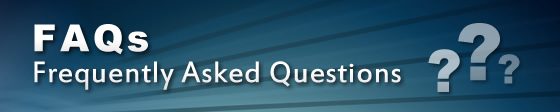 |
|
Q: I have lost or misplaced my user name and registration code to install Micro Register. A: The user name and registration codes are displayed by clicking on Help and then About within the Micro Register program. If the software is not currently installed on any computer then you will need to E-mail help@microregister.com and provide us with the invoice number or company name to verify ownership. The codes will be emailed back to you.
Q: How do I backup the Micro Register data files? A: There is a backup and restore routine available. Run Micro Register Utilities & Backup from your desktop. You can select a folder or external drive of your choice to backup to. An external USB flash drive is highly recommended for your backups. * Note: If you get and error when running the Utilities & Backup program then right click on the desktop shortcut. Select properties, the compatibilty tab and choose Windows XP Service Pack 3.
Q: How do I run Micro Register on a computer network system? A: The Multi user version is required if more than one person will be running the software at the same time. Install the Micro Register CD-Rom on all computers in the network. On the work stations edit the properties on Micro Register desktop icon to run the Micro Register.exe file on the server. i.e. the short cut target would be... “\\your servers name\program files\micro methods\micro register\micro register.exe” The \program files\micro methods\ folder must have network sharing allowed. The data on the server will be accessed by and shared by all users in the network.
Q: There are some categories in the inventory file that I would like to change or delete. How do I do this? A: There is a special program which will allow you to display all the categories and edit or delete them. Click on my computer, drive C:, program files, micro methods, and then micro register. Run the Edit Category.exe program.
Q: What is the minimum computer requirements needed to run Micro Register? A: A 500 MHz Pentium or higher, 128 MB Ram and 80 MB free drive space running Windows XP, 7, 8 or 10. Most any new computer system you buy today would be more than ample to run Micro Register.
Q: What 40 column receipt printer should I use with Micro Register ? A: The Epson TM series (thermal or impact) printers are recommended with a USB interface. You will need to install the proper printer driver and select it in the company setup of Micro Register. Tech support on receipt printer installation is only provided on printers purchased from Micro Methods.
Q: I am a new user of Micro Register and I have some customers with balances on their statements from my old software program. What is the best way to enter their statement balances on Micro Register? A: To post the customers balances on the statements you will need to perform a sales transaction on each customer who has a balance and this must be done before you start using Micro Register in your business. The best way to do this is to add a temporary item in the inventory file and make sure it’s nontaxable. Using this item, perform a transaction on each customer with a balance, manually entering it on the invoice and make sure the pay type is accounts receivable. After all customers balances are entered, delete the temporary item in the inventory file, perform a monthly close-out on statements and do a year-to-date zero in the accounting information. Your customers will now have a balance forward on their statements and Micro Register will be ready to use. |
|
[Home] [Computer System] [Tech Support] [Download] [About Us] |
|
|
© Copyright 2022 Micro Methods, All Rights Reserved. |